
Guru's Confluence integrations
Search Confluence with Guru
Guru's Search integration with Confluence empowers users to seamlessly search Confluence from any workspace, enhancing productivity and access to vital information.
- Instant Answers Anywhere: Find information and AI-generated answers without leaving your workflow, boosting efficiency and collaboration.
- Single Source of Truth: Build a centralized knowledge repository that evolves with AI assistance, improving team cohesion and productivity.
- Expert-Reviewed Content: Ensure reliability and accuracy by allowing experts to refine answers in Guru's AI Training Center.
Unlock the power of seamless search integration with Guru, enabling smarter workflows and effortless information access for Confluence users.
Learn more about these features:
HRIS integration
Learn more about these features:
Single Sign-on (SSO)
Chrome Extension + Confluence
Guru's seamless integration with Confluence through the Browser Extension allows users to access instant AI-powered answers and trusted information without switching contexts.
- Unified Knowledge Experience: Discover, create, and refine company knowledge within your current work context, reducing productivity losses.
- Enhanced Productivity Tools: Get page-specific content recommendations and one-click access to essential information.
- AI Answers Feature: Instantly discover precise, trusted information, and improve search experiences without sifting through extensive documents.
Learn more about these features:
Connect Guru to thousands of apps with Confluence
Security 🔒
One Search, Endless Sources
Guru is an enterprise AI search solution that connects all your company's scattered information from various apps, chats, and documents, making it easy to find the answers you need without switching between multiple platforms.
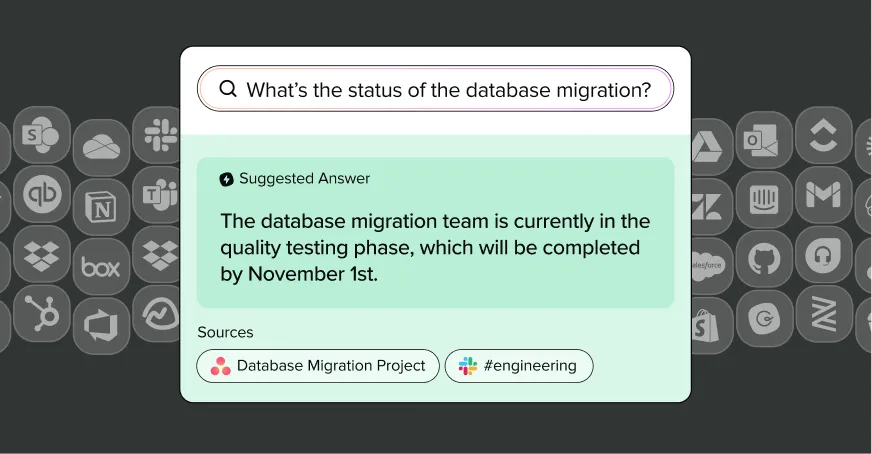
Personalized answers, in your workflow
By understanding natural language questions and considering context such as user roles, search history, and current projects, Guru generates personalized answers while preserving source permissions right in their workflow.
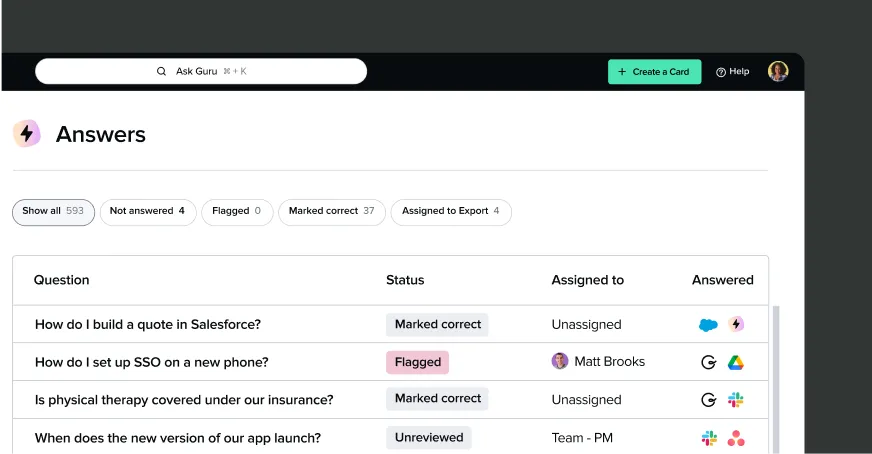
Continuous Improvement
Train Guru’s AI by reviewing the questions team members are asking and the answers Guru provided to improve answers over time. As employees use Guru, it transforms disparate information into a single, evolving source of truth, creating an effortlessly built wiki and intranet.
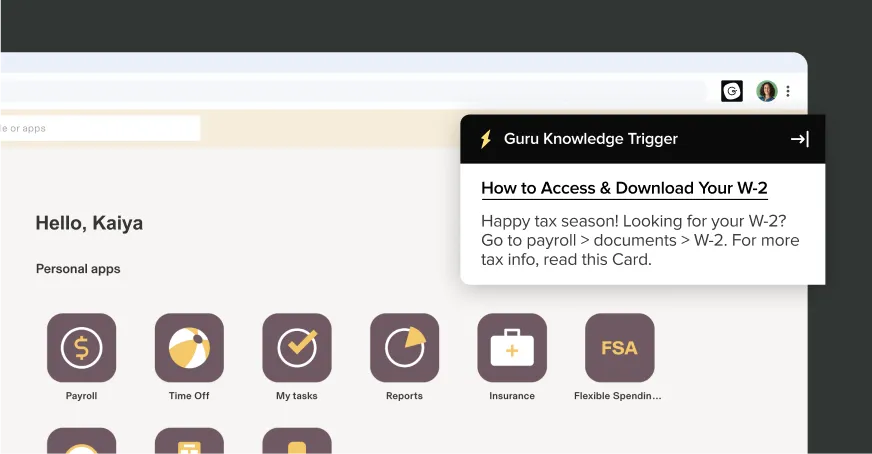
An AI assistant for every employee
With Guru, every employee has their own AI assistant that anticipates and delivers the information they need before they even ask, empowering teams to achieve more with the power of accessible, contextual knowledge.













